Account Activity Report
Reports > Person > Account Activity
Students > Student Management > (select student)
The Account Activity Report is used to report on all activity on the selected account for the specified date range.
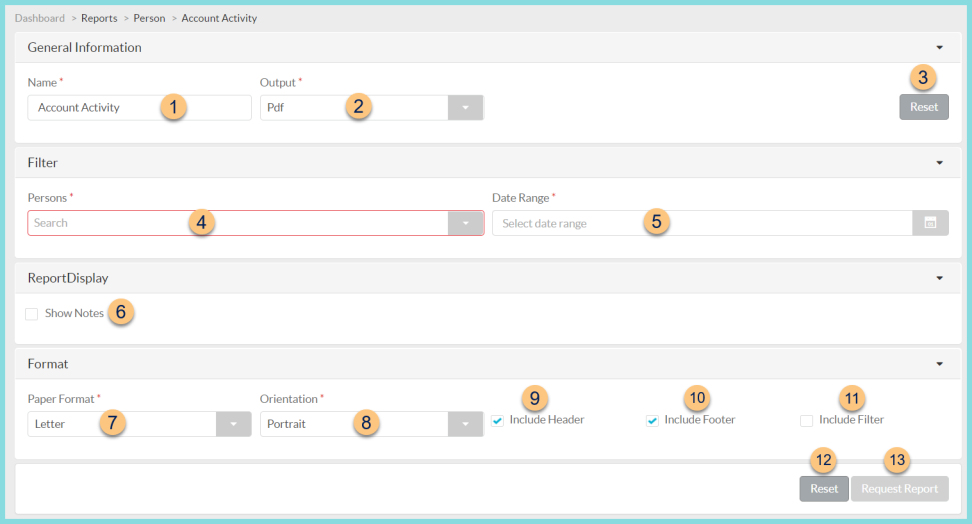
-
Enter a report Name.
Default: Account Activity -
Select your preferred Output format (HTML or PDF).
Default: PDF -
Click Reset to reset to default options.
-
Use the Persons filter to run the report for specific staff members, students, or buildings.
-
Filter by transaction Date Range.
-
Check Show Notes to include notes on the report.
-
Choose a Paper Format (CR80, Legal, or Letter).
Default: Letter -
Choose the report Orientation (Landscape or Portrait).
Default: Portrait -
Check Include Header to include report header.
-
Check Include Footer to include report footer.
-
Check Include Filter to include selected filters.
-
Click Reset to restore default selections.
-
Click Request Report to request report.
Note: Report will appear in the notification bell when complete.
Student > Student Management > (select student) > Print Activity Report
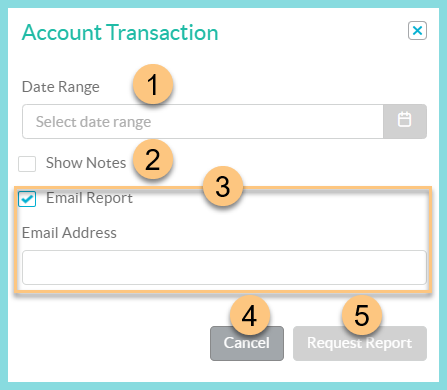
-
Select transaction Date Range.
Note: If no date range is selected, the last 30 days will be used. -
Check Show Notes to include notes.
-
Check Email Report to email a copy of the report to the entered Email Address.
-
Click Cancel to return to the previous screen without requesting the report.
-
Click Request Report to request report.
Note: Report will appear in the notification bell when complete or be sent via email if selected.
Report Format
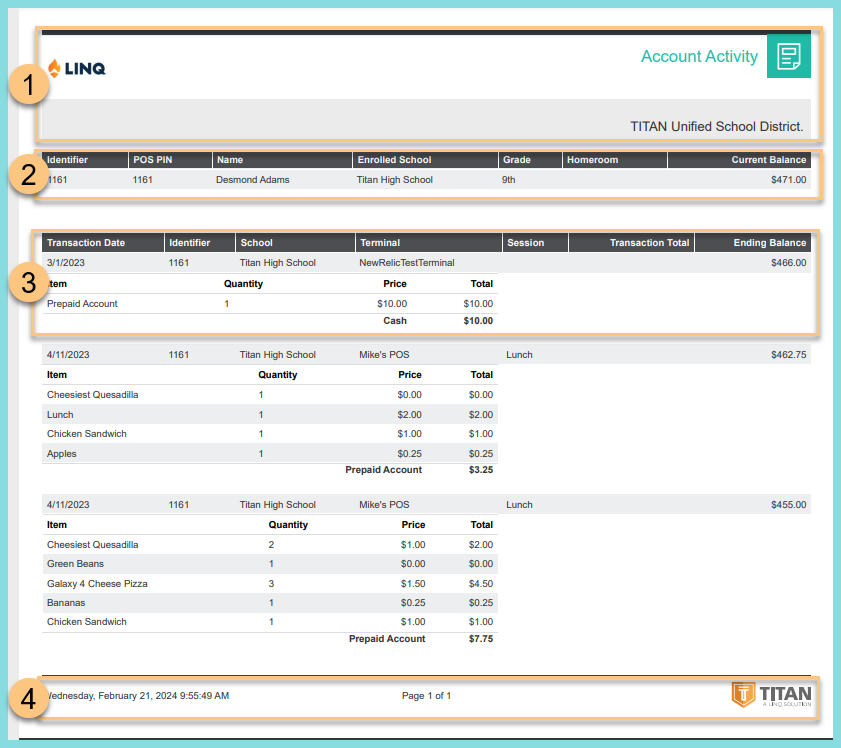
-
Header: Notice the District Logo, Report Name, and District Name.
-
Person Information: Notice the Identifier, POS PIN, Name, Enrolled School, Grade, Homeroom, and Current Balance.
-
Transaction Information: For each transaction, notice the Transaction Date, Identifier, School, Terminal, Session, Transaction Total, Ending Balance. For each item, notice the Item Name, Quantity, Price, and Total.
-
Footer: Notice the date and time report was requested, Page number, and TITAN logo.